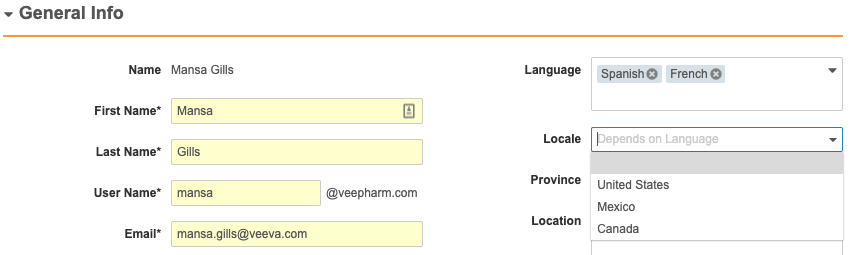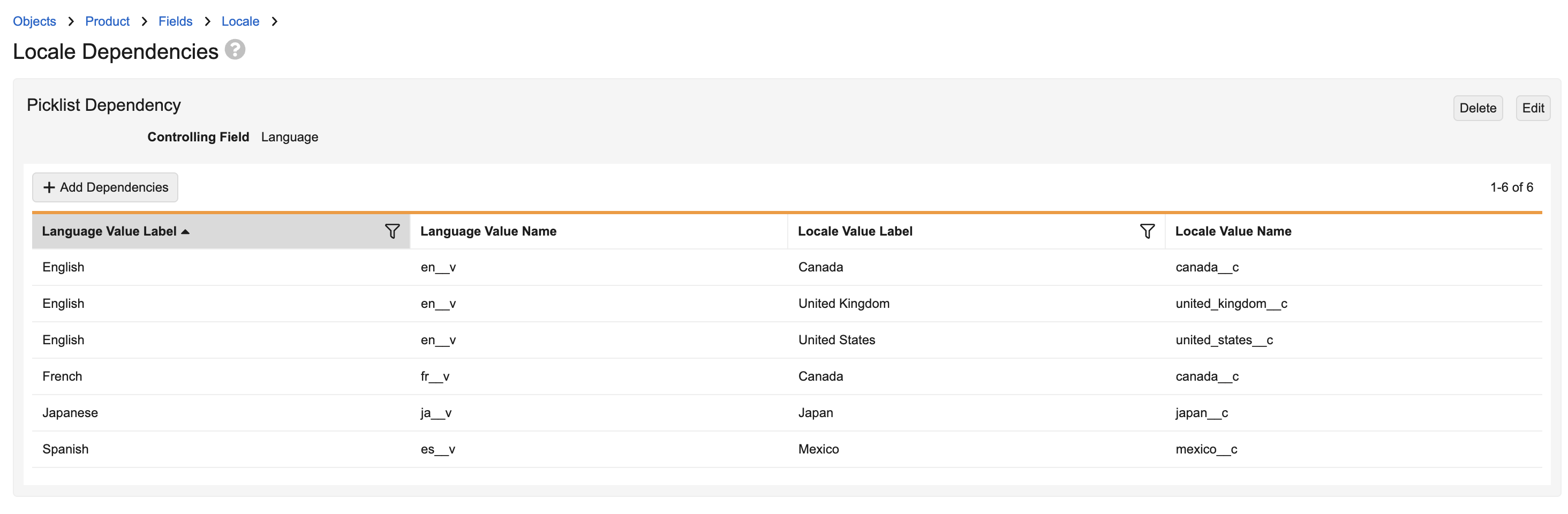Picklists allow users to select the value for an object field from a range of predefined options. Sometimes, the list is a fixed set of options, such as language, but sometimes the list should change based on the selected value for another field, for example, the list of countries available after selecting “North America” as the region. With dependent picklists, you can create picklist dependencies within objects to show a subset of the available values depending on the value of another picklist field.
Note: You can only create picklist dependencies on custom picklists.
Configuring Dependent Picklists
You can initially create dependencies on any custom picklist object field with a set of available values. The Picklist Dependency page provides options to create, edit, add, filter, and remove dependencies.
How to Create Picklist Dependencies
To create picklist dependencies:
- From Admin > Configuration > Objects, click into an object.
- Open the Fields tab.
- Open a custom picklist field and click Create Dependencies.
- On the Picklist Dependency page, use the Controlling Field to select a picklist or boolean (yes/no) field that will control the values in the current picklist field.
- Optional: Click Add Dependencies.
- Click OK.
- Click Save.
How to Edit Picklist Dependencies
To edit existing picklist dependencies:
- From Admin > Configuration > Objects, click into an object.
- Open the Fields tab.
- Open a custom picklist field that has dependencies configured and click View Dependencies.
- Make any necessary changes, such as adding dependencies, filtering columns, and removing dependencies. If the picklist contains over 50 dependent values, you can navigate through pages of 50 values each.
- Click Save.
How to Add Dependencies
To add dependencies while creating or editing picklist dependencies:
- Click Add Dependencies.
- Select Controlling Value in the Add Dependencies dialog to select a controlling picklist value. Select Dependent Value to select a dependent value from the current picklist. If you selected a boolean (yes/no) field as the controlling field, these options are not available and you only need to select the controlling value and dependent values.
- Optional: Use the search field to locate a controlling or dependent value.
- If Controlling Value is selected, use the checkboxes to select each dependent value from the current picklist. If Dependent Value is selected, use the checkboxes to select each controlling value from the controlling picklist.
Note: You can add a maximum of 10,000 dependencies.
How to Filter Dependencies
When viewing dependencies, you can filter the controlling and dependent field columns to display specific values. This action is helpful when you have a large list of values but only need to see specific values. It is also helpful if you want to add dependencies based on a specific value.
To filter existing picklist dependencies:
- Click View Dependencies on a custom picklist object field with dependencies configured.
- In the Picklist Dependency grid, click the filter icon () in the controlling or dependent field’s column.
- Select each value by which you want to filter.
- Click Apply.
- Optional: Click Clear to remove your filters and return the grid to its original view.
The grid displays your selected filter values. If you filter by one (1) value and then click Add Dependencies, this value is automatically populated in the picklist field in the Add Dependencies dialog.
How to Remove Dependencies
To remove dependencies from a picklist, hover over the first column cell in the Picklist Dependency grid and click the X button to delete it. Click Save to confirm the value’s deletion. You can also do this by unchecking checkboxes while using the Add Dependencies dialog.
How to Delete Picklist Dependencies
To delete an existing picklist dependency, click View Dependencies on a custom picklist field with dependencies configured. On the Picklist Dependencies page, click Delete. Then, click Continue in the Delete [Dependency] dialog to remove the dependency.
About Controlling Fields
Controlling fields allow you to set the value of a field based on the options selected in another field. You can configure controlling fields in the following ways:
- As a single or multi-value picklist
- As a controlling picklist to control multiple controlled or dependent picklists
- As a controlling boolean field
Multi-Value Picklists as Controlling Fields
When your Vault uses a multi-value picklist as a controlling field and a user selects multiple values, Vault displays a union of all values available for the selected controlling options. In the example below, the Language picklist field controls the Locale picklist field. When the user selects Spanish and French in the controlling Language field, the dependent Locale field shows all available values for those specified options.
Use Case: Two Picklists Between Language & Locale
When implemented, dependent picklists are a powerful configuration option that can simplify field entry for users. For example, VeePharm requires values for the Locale and Language fields when adding new users to their Vault. In most cases, Vault may include a fixed set of language options from which to select. However, VeePharm wants to ensure that language options change based on the selected locale.
To configure this, the Admin creates a picklist dependency with Language as the controlling field on the Locale picklist field. The Admin then selects the language options from the Controlling Field values so when the user selects a value in the Language field, Vault only displays the relevant values in the Locale field.