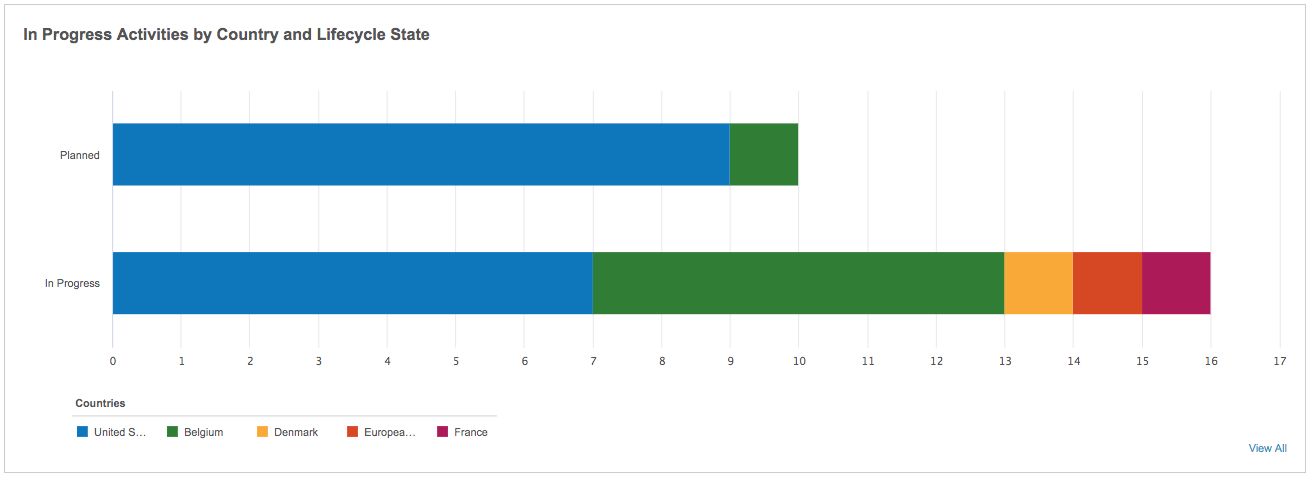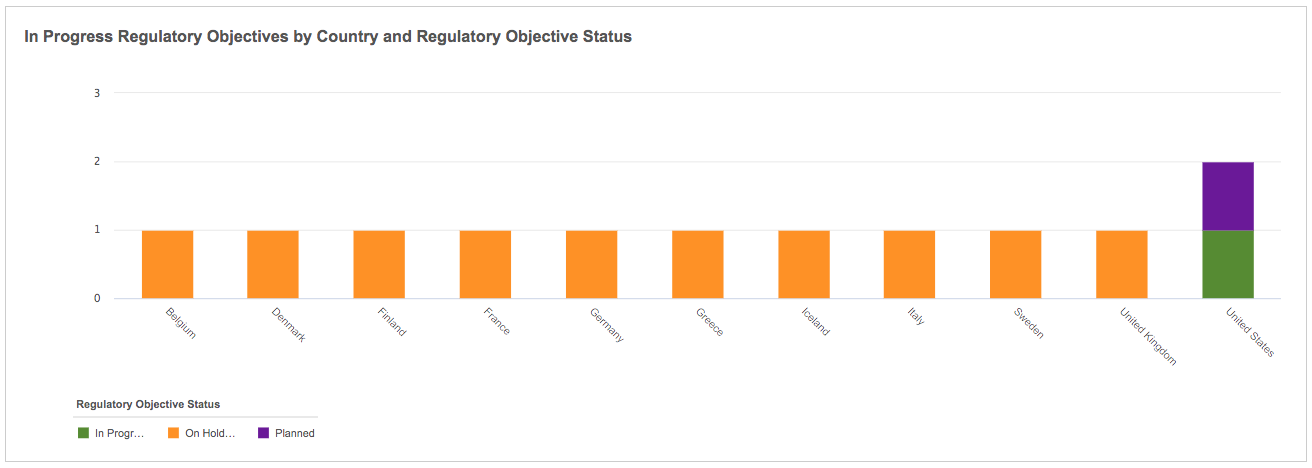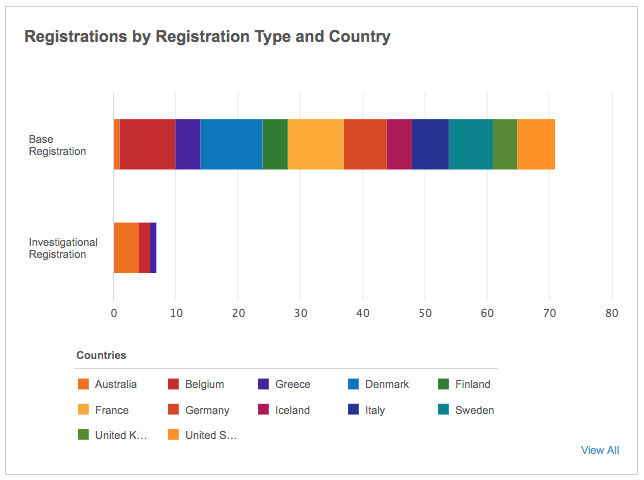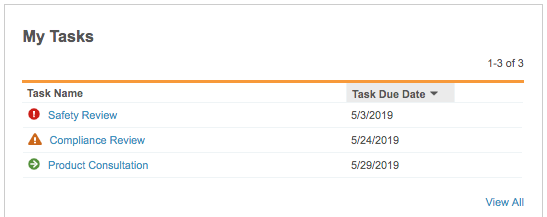RIM Registrations Vaults include the Affiliate Home tab to easily view all data related to a specific country and product family, including activities, registrations, and regulatory objectives. The Affiliate Home tab is a single, interactive page that allows you to visualize your specific market data and complete outstanding tasks without needing to navigate to other areas within Vault.
Your ability to see the Affiliate Home tab, the tab’s label, and the actions and charts available on the page, depends on your Vault’s configuration. The Affiliate Home title will match the label set for the tab. See Affiliate Home Tab Configurations for details.
Note: This feature is only available on RIM Registrations Vaults.
Context Selector
Vault shows data on the Affiliate Home tab based on the Country records you choose in the context selector. You can view data for up to 35 countries. You can also select a Product Family (product__v) record to further narrow your view across the countries you’ve selected. The Country field is required, while Product Family is optional.
Vault remembers your selection the next time you log into Vault to view Affiliate Home.
Affiliate Home Tab Components
The Affiliate Home tab contains the following components, which display data based on the context you selected. You can only see data for objects to which you have access.
Clicking a value in any chart’s legend adds or removes that value from the current chart view. Clicking a segment in a chart or the View All link at the bottom of that chart’s pane navigates you to the tab for the related object, filtered by your current context. To return to the Affiliate Home tab, use the breadcrumb navigation at the top of the page.
Quick Action Bar
You can launch several actions directly from the Affiliate Home tab, allowing you to determine the impact of a planned change across multiple countries or regions, create or update records to track the progress of a planned change in a specific market, and create or update records based on responses from Health Authorities. See the Affiliate Home Actions section below for details about each action available.
Activities
The Activities pane displays the status of Activities for your selected Countries. If you didn’t filter on a Product Family in the context selector, you can also hover over a Country segment in the bar chart to see that country’s count of Activities for each Product Family.
Regulatory Objectives
The Regulatory Objectives pane displays counts of Regulatory Objective records filtered by status for each Country you selected. If you didn’t filter on a Product Family in the context selector, you can also hover over a segment in the bar chart to see that country’s count of Regulatory Objectives in that status for each Product Family.
Note: When you click a chart segment or the View All link in this pane, the tab only includes filters for the Country and Product Family that you selected within the Affiliate Home tab, and you can only see 300 records. If you add additional filters or columns, you may see an error due to the length of the URL. To prevent this, we recommend clicking the links in the chart hovercards or filtering by Product Family on the Affiliate Home tab to narrow your view.
Registrations
The Registrations pane shows counts of Registration records, grouped by object type for each selected Country. If you didn’t filter on a Product Family in the context selector, you can also hover over a segment in the bar chart to see that country’s count of Registrations in that object type for each Product Family.
My Tasks
The My Tasks pane shows your outstanding available and assigned tasks by status: due in more than a week, coming due within the week, or overdue. Click a task to navigate to the related document or object record and complete the associated task. Click View All to see all of your open tasks.
Affiliate Home Actions
From the Quick Actions bar, you can select and complete any necessary actions directly from the Affiliate Home tab. If you can’t click an action, you may not have the correct permissions.
Impact Assessment Report
Vault includes Impact Assessment Reports to quickly display all Registration records impacted by a planned Event. This helps you determine the impact of a planned change across multiple countries or regions. To run a report directly from the Affiliate Home tab:
- Click the Impact Assessment Report icon.
- Select an Event from which to run the report. If you’ve filtered by Product Family in the context selector, Vault only displays Events related to that Product Family.
- Fill in the fields in the dialog to set the report’s context.
- Click Continue.
Vault runs the report and opens it in a new tab. See Impact Assessment Reports for complete details about running these reports.
Bundling Activities
Vault allows you to bundle multiple Activity records into new submissions and regulatory objectives, helping you track the progress of a planned change in a specific market. To bundle records from the Affiliate Home tab:
- Click the Bundle Activities icon. This action may have a different name depending on your Admin’s configuration.
- Select an Activity. Vault filters Activity records based on your choices in the context selector.
- Click Continue to start the bundling process. See Bundling Submissions for detailed information on how to bundle Activity records.
You can only select Bundle Activities if an Admin has enabled bundling in your Vault.
Upload Documents
You can upload documents directly from the Affiliate Home tab. Click the Upload Documents icon. Vault navigates you to the Upload Files page. See Adding Documents for details about creating documents in Vault.
When you finish uploading your document, Vault opens the Doc Info page for your new document.
Manage Registered Details
After you receive a notification from a Health Authority that your Regulatory Objective is approved, you can add or update various related Registered Details records:
- Click the Manage Registered Details icon. This action may have a different name depending on your Admin’s configuration.
- Select a Regulatory Objective. Vault filters Regulatory Objective records based on your choices in the context selector.
- Click Continue to launch the Manage Registered Details wizard. See Managing Registered Details for detailed information.
Create Registrations
Bulk creation allows you to quickly create Registration records based on the data defined in the Application and Submission records for easy and consistent data entry. Vault ensures that each product, product variant, or pack size combination results in a unique registration, which facilitates tracking and management at a granular level. To create registrations in bulk:
- Click the Create Registrations icon.
- Select an Application. Vault only displays Applications where the Lead Market is a country you chose in the context selector.
- Click Continue to start the bulk creation process. See Bulk Creating Registrations for detailed information.
Limitations
We do not recommend using the Affiliate Home tab on Internet Explorer 11 browsers. Users may also experience some unexpected results when working on Microsoft Edge browsers.
Related Permissions
You must have at least Read permission on the following objects and fields to see the Affiliate Home tab components:
- Country
- Product Family (
product__v) - Regulatory Objective
- Lifecycle State
- Product Family (
product__v)
- Country Decision Detail
- Country
- Regulatory Objective Status
- Product Family (
product__v)
- Registration
- Registration Type
- Country
- Product Family (
product__v)
- Activities
- Impacted Market
- Product Family (
product__v) - Lifecycle State
- Application
- Primary Product Family
- Lead Market
You must have View permission on the following tabs:
- Affiliate Home standard tab
- Regulatory Objective standard tab
- Registrations custom object tab that is not filtered by object type
- Activities custom object tab that is not filtered by object type
To create documents, you also need Create Document permission on any applicable document types.