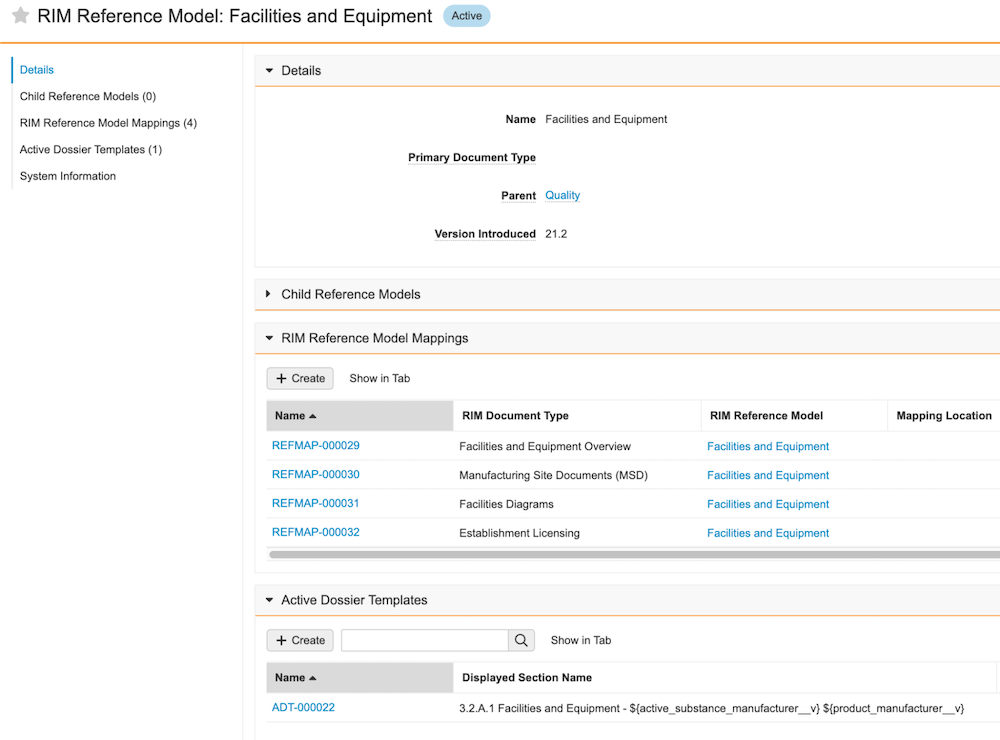RIM Reference Model and RIM Reference Model Mapping are standard objects that reference and map to document types in your Vault, allowing your organization to create a standard document type hierarchy. This article will help you understand how to configure and work with the RIM Reference Model and RIM Reference Model Mapping objects to support standard Vault connections, the Active Dossier, and other future functionality.
Note: This feature is only available on RIM Vaults
Reference Model Objects
The RIM Reference Model object records make up the structure of the standard document type hierarchy. Unlike other objects, the object data records for RIM Reference Model are completely provisioned and maintained by Veeva. You can only update the Primary Document Type field on RIM Reference Model records.
The RIM Reference Model Mapping object records map each individual RIM document type in your Vault to a document type or reference model in other connected Vaults, for example a Clinical Operations Vault. Some object data records for RIM Reference Model Mapping are provisioned and maintained by Veeva. On Veeva-provisioned records, you can only edit the Status and RIM Document Type to set up mappings. These records have a unique Vault RIM UUID field value populated. You can also create additional RIM Reference Model Mapping records for document types or content types outside of the standard reference model, although you cannot set the Vault RIM UUID field on these records.
Veeva will continue to add RIM Reference Model and RIM Reference Model Mapping records to all RIM Vaults. You cannot delete any Veeva-provisioned RIM Reference Model or RIM Reference Model Mapping records.
Reference Model Fields
Several fields on the RIM Reference Model and RIM Reference Model Mapping objects support document type mapping:
RIM Reference Model Fields
- Primary Document Type: The main Document Type represented by the RIM Reference Model.
- Version Introduced: The Vault release in which the RIM Reference Model record was introduced, for example, 21.2.
RIM Reference Model Mapping Fields
- RIM Reference Model: The parent RIM Reference Model record.
- Mapping Type: Whether this record maps a specific document type from the inbound Vault or a content type, for example, the TMF Reference Model in a connected Clinical Operations Vault.
- Mapping Location: The Vault application family or RIM-specific feature the mapping supports; for example, if the mapping supports the Clinical Operations and RIM Vault Connection, the Mapping Location is Clinical Operations.
- RIM Document Type: The Document Type to map to in the RIM Vault.
- Mapping ID: The External ID of a Document Type or mapping record in the connected Vault, for example, the External ID of an Artifact (
hierarchy__v) record in a connected Clinical Operations Vault. - Unique Mapping ID: A Vault-populated combination of the Mapping ID and Mapping Location. This field is system-managed.
- Version Introduced: The Vault release in which the RIM Reference Model Mapping record was introduced, for example, 21.2.
Setting Up the Standard RIM Reference Model
To associate a document type to RIM Reference Model and RIM Reference Model Mapping records:
- Navigate to Admin > Business Admin > RIM Reference Model and open a record for specific document type.
- In the Primary Document Type, select the main document type to assign to this portion of the reference model.
- Click Save.
- In the RIM Reference Model Mappings related object section, open a related RIM Reference Model Mapping record.
- Click Edit.
- In the RIM Document Type field, select the document type for the mapping.
- Change the Status to Active.
- Click Save.
- Repeat these steps until all document types in your RIM Vault are mapped.
To allow your Vault to use the RIM Reference Model when managing the Active Dossier, update the Document Type field on the RIM Reference Model records. If your Vault uses a standard Vault connection, like the Clinical Operations and RIM Vault Connection, ensure all document types in the connected Vault are mapped in the RIM Document Type field on the RIM Reference Model Mapping records. See details about the RIM Reference Model and Vault Connections below.
Using Vault Loader with the RIM Reference Model
You can use the following Vault Loader files as a starting point to set the RIM Document Type on the RIM Reference Model and RIM Reference Model Mapping records:
The document types included in these files are based on the latest document types delivered in new RIM Vaults. You must assess these against your organization’s currently configured document types to ensure that your organization can address any discrepancies in document types before loading these files.
Setting Up Custom Reference Model Mappings
You can set up custom RIM Reference Model Mapping records in addition to the records provided by Veeva to extend your reference model. For example, you can create additional RIM Reference Model Mapping records to map additional forms being transferred via the RIM to Clinical Operations Vault Connection under a single RIM Reference Model Form record.
You can also use the reference model to map multiple document types to the same Active Dossier Template record. See About Multiple Document Types for details.
To create custom RIM Reference Model Mapping records:
- Navigate to Admin > Business Admin > RIM Reference Model Mapping and click Create.
- Enter a Name.
- In the RIM Reference Model field, select the associated parent RIM Reference Model record.
- Select the Mapping Type, Mapping Location, and RIM Document Type. This should only be populated for mappings used in Vault connections and should be left blank for Active Dossier.
- Enter the Mapping ID. Vault automatically populates the Unique Mapping ID by combining the Mapping ID and Mapping Location. This should only be populated for mappings used in Vault connections and should be left blank for Active Dossier.
- Ensure the Status is set to Active.
- Click Save.
Your Vault can only have one (1) RIM Reference Model Mapping record for each unique combination of Mapping Location and RIM Document Type. This prevents Vault from mapping an external document or content type from a connected Vault to multiple document types in your RIM Vault.
How Active Dossier Uses the RIM Reference Model
Note: Veeva recommends the below method for determining your Active Dossier structure. As a best practice, you should only populate the Document Type field on an Active Dossier Template record when the document type does not have a counterpart in the RIM Reference Model.
Vault determines candidate documents and generates their corresponding Active Dossier records based on the candidate document’s Document Type and Document Type mappings. Document Type mappings are created using Active Dossier Templates, as well as any related RIM Reference Model and RIM Reference Model Mapping records.
The results depend on the Active Dossier Template record, outlined in the table below. When the RIM Reference Model field is populated, Vault also considers whether multiple document types are mapped. See About Multiple Document Types and Working with Active Dossier Templates for more information.
| Document Type Field on Active Dossier Template | RIM Reference Model Field | Result |
|---|---|---|
| Blank | Populated | Vault creates Active Dossier records based on the following related objects and fields: RIM Reference Model record: Primary Document Type field RIM Reference Model Mapping record: RIM Document Type field |
| Populated | Blank or populated | Vault creates Active Dossier records based on the Active Dossier Template record’s Document Type field. |
| Blank | Blank | Vault will not create Active Dossier records for this Active Dossier Template. |
About Multiple Document Types
Active Dossier creation logic includes the ability to track Active Dossier elements at your organization’s preferred level of document classification.
For example, the below Facilities and Equipment RIM Reference Model record includes four RIM Reference Model Mappings. This allows for Facilities and Equipment Active Dossier Template record mapping for documents written at the 3.2.A.1 level, or to multiple documents written at the 3.2.A.1.X level.
How Vault Connections Use the RIM Reference Model
Standardized Vault connections, for example, the RIM-Clinical Operations Vault Connection, use Document Type reference lookups to map source document types to target document types when creating CrossLink documents. If the connection doesn’t include Document Type reference lookups, Vault can use the RIM Reference Model instead. The connection configuration defines which documents are transferred, but the RIM Reference Model can help determine the document type assigned to the CrossLink document created in your RIM Vault.
When a relevant Document Type reference lookup doesn’t exist, Vault retrieves the External ID of the document type or content type in the connected Vault and compares it to active RIM Reference Model Mapping records using the following fields:
- Mapping Type
- Mapping ID
- Mapping Location
- RIM Document Type
When a match exists, Vault creates the CrossLink document and classifies it under the document type in the RIM Document Type field on the RIM Reference Model Mapping record.
- If matching RIM Reference Model Mapping records exist for both Document Type and Content Type mapping, Vault classifies the document under the RIM Document Type on the record with Content Type mapping.
- If multiple valid records exist with Content Type mapping, Vault references the RIM Reference Model Mapping record that was created most recently.
If a matching RIM Reference Model Mapping record and Document Type reference lookup doesn’t exist, or if there are multiple valid RIM Reference Model Mapping records created at the same time, Vault creates a User Exception Item record to capture the failure.
Note: If your Vault has two document types with matching labels for Type, Subtype, and Classification that are assigned to different document lifecycles, Vault may not assign the correct lifecycle to CrossLink documents created via a Vault connection.