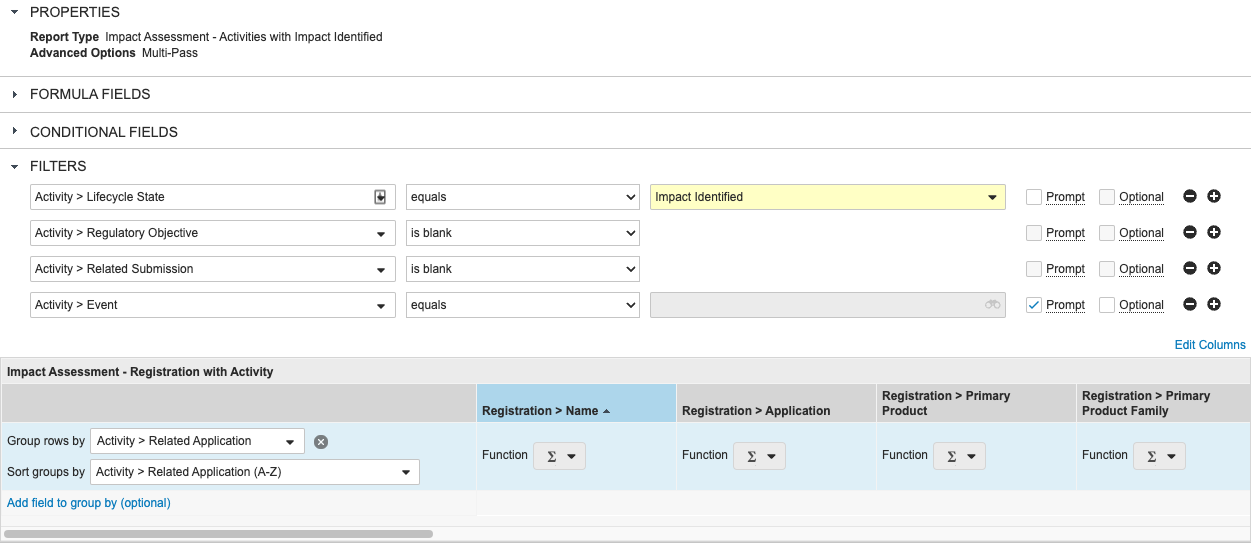Admins can configure comprehensive one-click reports specifically for RIM Registrations Vaults based on standard report types, custom report types, and multi-pass reports. Users can run these reports from an Event record to determine the impact of proposed changes. Users can then bulk create submissions, regulatory objectives, or activities from any of these reports.
Note: This feature is only available on RIM Registrations Vaults.
About Configurable Impact Assessment Reports
Configurable Impact Assessment Reports are based on user-defined Vault reports, giving Report Administrators greater control over the information they include. Report Administrators can create comprehensive reports, including columns, prompts, and filters, reducing the work required for users running the reports. Report Administrators can also set up multi-pass reports to gather information across different objects This article refers to these Admin-defined reports as “report templates.”
When a user runs the Impact Assessment Report, Vault creates a copy of the report template. Vault names the copied report based on the Event record from which the user initiated the action, and filters the report based on the values the user selected in the dialog. The user who ran the Impact Assessment Report is the owner of the report copy and can work with it like a normal report. Users can also start the wizard to create related records from the report copies.
Configuration Overview
Follow the steps below to set up configurable Impact Assessment Reports:
- Set up any report types or multi-pass report views that you want to use for Impact Assessment Reports.
- Enable configurable Impact Assessment Reports.
- Create the report templates for the Impact Assessment Reports from the Reports tab.
- Add the Registrations Impact Assessment tag to any report templates you’ve created.
- Update sharing settings to ensure that the appropriate users or groups have a Viewer role on the report templates.
Configuring Report Types for Impact Assessment Reports
Before you enable configurable Impact Assessment Reports, navigate to Admin > Configuration > Report Types to set up any report types that you want to use for Impact Assessment Reports in your Vault. These report types must use Registration as the primary reporting object. See detailed instructions about configuring report types and multi-pass reports.
Enabling Configurable Impact Assessment Reports
To enable configurable Impact Assessment Reports:
- Navigate to Admin > Settings > Application Settings.
- Select the Enable Configurable Impact Assessment Reports checkbox.
- Choose report types from the Select Report Types for Impact Assessment Action drop-down. You can choose any custom, standard, and multi-pass report types that use Registration as the primary reporting object. You can select up to 100 report types.
Setting Up Report Templates
A report template is a Vault report that you create that will be a template for Impact Assessment Reports. Follow the steps in the sections below to ensure that users can create Impact Assessment Reports from your templates.
Creating Report Templates
To create report templates:
- Navigate to the Reports tab and click Create.
- Select a Report Type that uses Registration as the primary reporting object.
- Fill in any necessary fields and click Continue to open the report builder.
- Define the report by adding any filters, prompts, and conditions, and choose the columns you want to display. See the field mapping table below to help you determine the prompts you want to use.
- Click Save.
Adding Tags
After you’ve created your report templates, you need to tag them for Impact Assessment Reports:
- Navigate to the Reports tab.
- If the Tags column is not already visible in your view, select Edit Columns from the main Actions menu to add it.
- Use inline editing to add the Registrations Impact Assessment tag to any report templates you’ve created.
Updating Sharing Settings
Finally, ensure that the appropriate users have access to the report templates so that they can create Impact Assessment Reports from them. Select Sharing Settings from each report’s Actions menu, and assign the appropriate groups to the Viewer role.
Field Mapping
The table below details the fields that Vault can populate automatically in the configurable Impact Assessment Report dialog. You can use this information to determine the prompts that you include when setting up report templates.
| Report Prompt | Values Defaulted From |
|---|---|
| Registered Active Substance: Active Substance | Event Active Substance: Active Substance |
| Registered Active Substance: Manufacturer Name | Event Active Substance: Manufacturer |
| Registered Clinical Study: Clinical Study | Event Clinical Study: Clinical Study |
| Registered Clinical Study: Site | Event Clinical Study: Site |
| Registered Product: Product | Event Product: Product |
| Registered Product: Manufacturer | Event Product: Manufacturer |
| Registered Product: Product Variant | Event Product: Product Variant |
| Registered Product: Risk Class | Event Product: Risk Class |
| Registered Inactive Ingredient: Manufacturer Name | Event Inactive Ingredient: Manufacturer |
| Registered Inactive Ingredient: Inactive Ingredient | Event Inactive Ingredient: Inactive Ingredient |
| Registered Indication: Indication | Event Indication: Indication |
| Registered Packaging: Finished Product Code | Event Packaging: Finished Product Code |
| Registered Packaging: Finished Product Manufacturer | Event Packaging: Finished Product Manufacturer |
| Registered Packaging: Packaging | Event Packaging: Packaging |
| Registered Packaging: Packaging Site | Event Packaging: Packaging Site |
| Registered Packaging: Packaging UDI-DI | Event Packaging: Packaging UDI-DI |
| Registered Packaging: Product Variant | Event Packaging: Product Variant |
| Registered Packaging: Shelf Life | Event Packaging: Shelf Life |
| Registered Packaging: Product | Event Packaging: Product |
| Registered Product Classification: Classification | Event Product Classification: Classification |
| Registered Product Classification: Product | Event Product Classification: Product |
| Registered Product Classification: Product Variant | Event Product Classification: Product Variant |
| Registered Product Characteristic: Characteristic Type | Event Product Characteristic: Characteristic Type |
| Registered Product Characteristic: Characteristic Value | Event Product Characteristic: Characteristic Value |
| Registered Product Characteristic: Product | Event Product Characteristic: Product |
| Registered Product Characteristic: Product Variant | Event Product Characteristic: Product Variant |
| Registered Packaging Characteristic: Characteristic Value | Event Packaging Characteristic: Characteristic Value |
| Registered Packaging Characteristic: Characteristic Type | Event Packaging Characteristic: Characteristic Type |
| Registered Packaging Characteristic: Packaging | Event Packaging Characteristic: Packaging |
| Registration: Product Family | Event: Impacted Product |
Example Use Cases
Withdrawing a Site
When a manufacturing site is planned to be withdrawn, users would need to see everywhere that site is used across all registered details, including Registered Packaging records, Registered Product records, and Registered Active Substance records. To accomplish this, you can use multi-pass reporting with configurable Impact Assessment Reports.
Identifying Activities without a Related Submission or Regulatory Objective
The VernBio change control process requires users to create Event and corresponding Activity records to review and define a change’s impact in a given market. Following the assessment, they use the Create Related Records wizard to facilitate regulatory actions through new Regulatory Objective and Submission records.
To support this requirement, VernBio’s Vault Admin can configure a multi-pass report template and Impact Assessment Report to display only the relevant Activity records which do not have a related Regulatory Objective or Submission. Then, when users bulk create records from the report, Vault updates the in-scope Activity records’ fields with references to the newly-created ones.
To ensure the Activity records created earlier in the process are linked to the Regulatory Objective and Submission records created in the latter, VernBio’s Vault Admin configures or creates the following:
- Standard report types for the Registration (primary) and Activity (related) objects (for example, “Registration with Activity”), as well as the Event and Activity objects (“Event with Activity”)
- Report views for each of the new standard report types
- A multi-pass report type using the newly-created report views
- A multi-pass report (“Impact Assessment - Activities with Impact Identified”) with Activity object filters for the Lifecycle State, Regulatory Objective, Related Submission, and Event fields, as well as a prompt for Event. Activity records are also further filtered by lifecycle state: As the Create Related Records wizard only supports activities in the state configured to use this lifecycle’s Country Impacted state type, VernBio’s report filters by the Impact Identified state.
See the screenshot below for VernBio’s multi-pass report configuration. You can also download a sample output report to review the columns included in the report views.