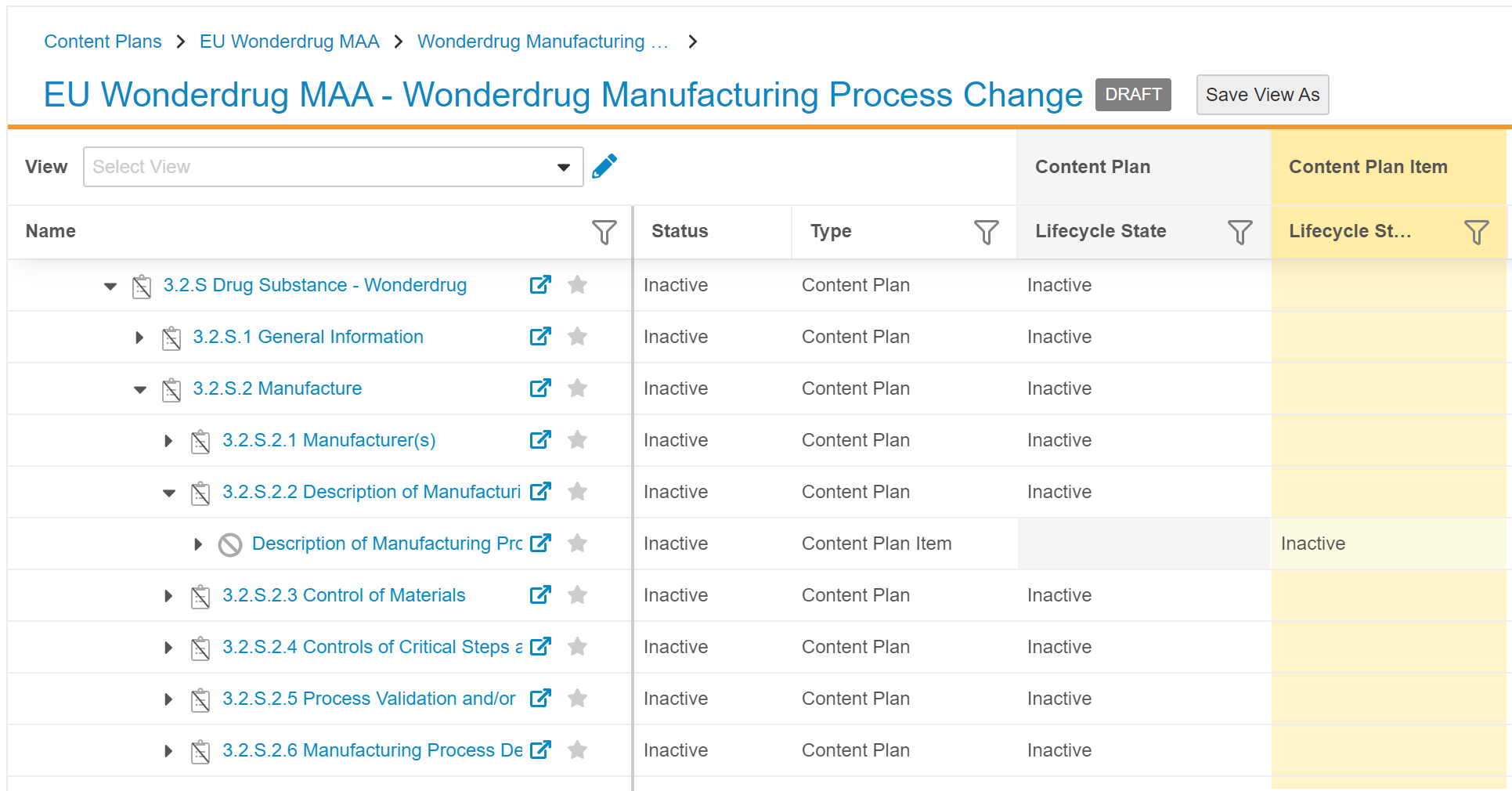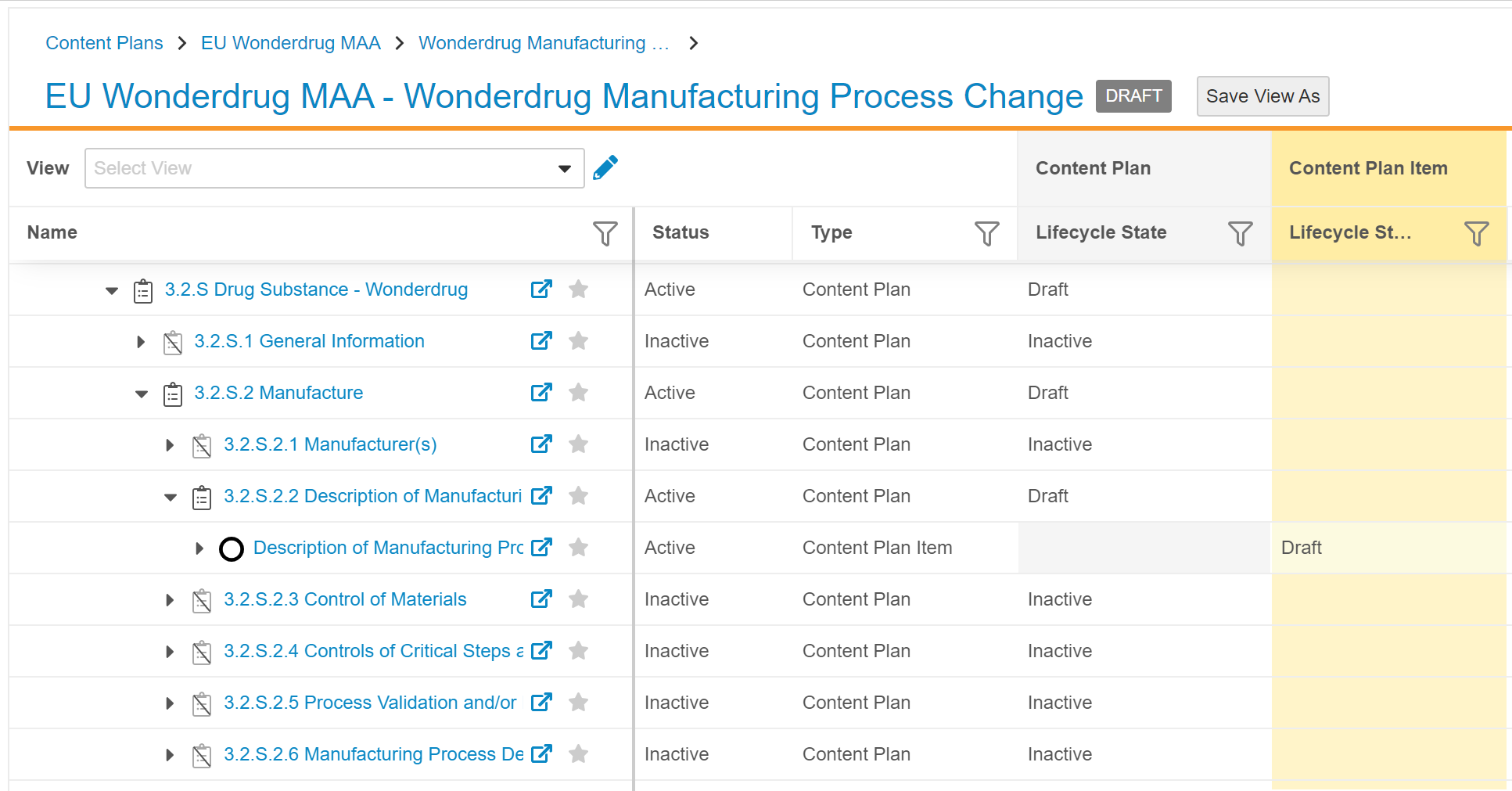To help you manage complex content plan hierarchies, Vault can cascade lifecycle state changes from a Content Plan record to ascendant or descendant Content Plan and Content Plan Item records. Your Admin must configure state changes to ascendant records or asynchronous state changes to descendant records before you can use these options.
Note: This feature is only available on RIM Submissions Vaults.
State Changes to Ascendant Records
Vault can move Content Plan records to new lifecycle states automatically when their descendant records move to new states. For example, Vault can move ascendant Content Plan records to an active Draft lifecycle state when a Content Plan Item record moves from Inactive to Draft.
Use Case
Teresa, a Submission Manager at VeePharm, is ready to create her content plan structure. Her content plan hierarchy contains all inactive nodes.
Teresa begins by activating the specific content plan sections that are useful to her submission at the lowest levels of the hierarchy. When she makes these sections active, Vault cascades the changes to the necessary parent sections, as well as each section’s child records, so Teresa doesn’t need to spend time removing or inactivating unnecessary sections in her content plan.
Asynchronous State Changes to Child Records
Vault can also change the state of the current Content Plan record and all of its descendant Content Plan and Content Plan Item records asynchronously, meaning the state change runs in the background without preventing you from continuing your work. Instead, Vault sends you a notification to let you know when the state change is complete. Vault can update up to 10,000 descendant records during an asynchronous state change.
How to Change States
To start an asynchronous state change:
- Navigate to the Content Plan record.
- Select the appropriate action from the Actions menu. Your Admin must configure this action in order for you to use it. Depending on your Vault’s configuration, the Content Plan record may need to be in a specific lifecycle state for you to see this action.
- Depending on your Vault’s configuration, Vault notifies you that there are active publishing requests preventing the state change. You can monitor progress in the Publishing Status field and re-execute the action once complete.
- Vault displays a banner at the top of the page to let you know the action has been initiated. If another state change is in progress from the same Content Plan record, the banner informs you. You won’t see this banner if your Admin has configured asynchronous state change as part of a workflow.
- Vault adds your state change to the queue. If other state changes are currently in progress in your Vault, a delay may occur before Vault processes your state change.
- Vault performs the state change on the current Content Plan record and all its descendant Content Plan and Content Plan Item records that are not already in the next state or in a lifecycle state excluded by your Admin. During the state change, Vault also evaluates any entry criteria and performs any entry actions defined on the next Content Plan and Content Plan Item lifecycle states.
- When the state change completes, Vault sends you an email and notification containing details about the results. If the state change is successful, the notification includes a CSV file containing a list of records that Vault moved to the new state. If Vault cannot complete the state change, no records change state and the notification provides the reason for error.
Use Case
Asynchronous content plan state changes are useful when all content within a module is ready for review or publishing, or when the entire content plan is ready to move to the next step. For example, Teresa, a Submission Manager at VeePharm, has completed the content plan structure and wants to move the entire content plan to the Baselined state. Teresa starts the Draft to Baselined workflow for the top level, or root, Content Plan record in the hierarchy.
Vault then moves the root Content Plan record and all of its descendant records from the Draft state to the Baselined state, except for any Inactive child records. Instead of remaining on the Content Plan object record detail page while Vault processes the state change, Teresa can navigate away from the page to perform other tasks within Vault in the same browser tab. She receives a notification when the state change completes. Once the content plan is in the Baselined state, Vault can begin automatically matching documents to Content Plan Items, and Teresa’s team can finalize the submission documents.